Use disk quotas to manage storage growth in distributed environments. Disk quotas allow you to allocate available disk space to users based on the files and folders that they own. Windows 2003 disk quotas track and control disk space usage on a per-user, per-partition basis.
Characteristics of Windows 2003 Server Disk Quotas
- Disk usage is based on file and folder ownership. When a user copies or saves a new file to an NTFS partition or takes ownership of a file on an NTFS partition, windows 2003 changes the disk space for the file against the user's quota limit.
- Disk quotas don't use disk compression. Users are changed for each uncompressed byte, regardless of how much hard disk space is actually needed.
- Free space for applications is based on the Quota limit. When you enable disk quotas, the free space that windows 2003 reports to applications for the partitions is the amount of space remaining within the users quota limit.
- Windows 2003 track disk quota independently for each NTFS partition, even if the partitions reside on the same physical hard disk.
Enforcing Disk Quotas for All Users
To enforce quota limits for all users, perform the following: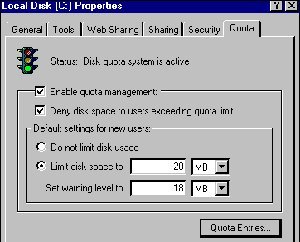
- In the limit disk space set warning level to boxes, enter the values for the limit and warning level that you want to set.
- Select the deny disk space to users exceeding quota limit check box.
Setting Disk Quotas for Individuals:
- In the properties dialog box for a disk on the quota tab click the Quota Entries button.
- In the Quota Entries for dialog box create an entry by clicking New quota entry on the quota menu and then selecting a user.
- Configure the Disk space limit and the warning level for the individual user.






0 comments:
Post a Comment