On a day-to-day basis when you use your computer you have the ability to organize the information on your hard drive any way you want. One of the easiest methods of organizing your hard drive is by function. This way you use one partition for the operating system, one for your applications and one for the data you create.
When you partition your hard drive what you are really doing is dividing it into isolated sections. So when you partition a drive, each partition will then act as an individual hard drive.
You are advised that it is a good idea to partition those applications you use most their own partitions including your Internet browser.
It is important that you understand that with partitioning of your hard drive everything on the hard drive will be erased. So if you intend to partition your hard drive be sure it is what you want to do. Unless you are formatting or re-formatting your hard drive, or re-installing software, then you should not do it.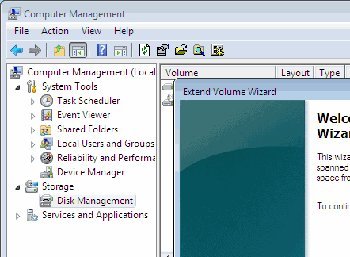
Partitioning can be done safely, however, without your hard drive being erased, by using a third party software that will allow you to split, merge, resize, delete, undelete, and convert partitions within a short amount of time without the loss of information.
Before you begin to partition your hard drive you must know what type of file system you want to use and how you want to organize the hard drive. You should take into consideration the size of the drive, and whether you want to separate data from the operating system and applications, or create unique structure, and also if you prefer to run more than one operating system.
If you would like to create additional drives in Windows Vista it can be done very easily. Here the steps to take:
First you must back up your drive(s)
- Select Start,
- Then go to Control Panel
- Performance and Maintenance,
- Back up your data
How to partition drives
Step 1. Click on Start
Step 2. Click on Computer.
- Right click on
- Select Manage. You will taken to Computer Management screen
Step 3. At the Computer Management screen
- Double click on Storage
- Double click on Disk Management
- Right click on the drive
- Select Volume shrink.
- Enter the amount you want to shrink to.
- Click on Shrink.
Step 4. At the free space.
- Right click on the free space and click on New Simple Volume
- Click on Next
- Click on Next again
- Click on Next
- Click on Next
- Now click on Finish
The new drive should be ready for you to use.






0 comments:
Post a Comment